Last Updated on 25/11/2025 by Kevin Agar
Problem: Can’t log out from user admin in the GUI, Clearing cache had no effect.
Solution: clearing the userhistory table solved the problem
Log into phpmyadmin and go to the table userhistory, select all and delete. You’ll need to do this until all entries are deleted
Problem: Want to do a system image but one has already been done
Solution: Run an SQL query in phpmyadmin – UPDATE auto_image SET last_image_creation = DATE_SUB(now(), INTERVAL 3 WEEK);
Problem: How to check if the MQTT controller is connecting to the MQTT Node.
Solution: Log into phpmyadmin. Open the messages_out table. Change the Payload (either 1 or 0) then change the sent value from 1 to 0. This should send the payload to the selected MQTT node, so either switching it off or on
Problem: Gateway will not start automatically but will run with sudo python3 /var/www/cron/gateway.py
Solution: Delete all entries from the network_settings table via phpmyadmin and then using the Settings/System Configuration/Network GUI setup a new primary entry.
Reason: 2 primary networks were set up for the same interface
Problem: I’m trying to add a new MQTT switch to my system. I can add a new MQTT device and it appears in the table as child_id 6. If I look in phpmyadmin mqtt_devices it’s there. If I try to add it as a relay I can’t as it only sees up to child_id 5
Solution: Go to the nodes table in phpmyadmin and increase the value in the column max_child_id of MQTT Controller
Reason: The maximum number for the child dropdown is from the nodes table column ‘max_child_id’, and it was set to 5. Changed the value to 10, for further expansion
Problem: Not sure if the Controller or the Gateway are running.
Solution: In a console window run
sudo php /var/www/cron/check_sc.php to check the Controller
If the Controller isn’t running, run the command
sudo php /var/www/cron/check_sc.php a second time.
sudo php /var/www/cron/check_gw.php to check the Gateway.
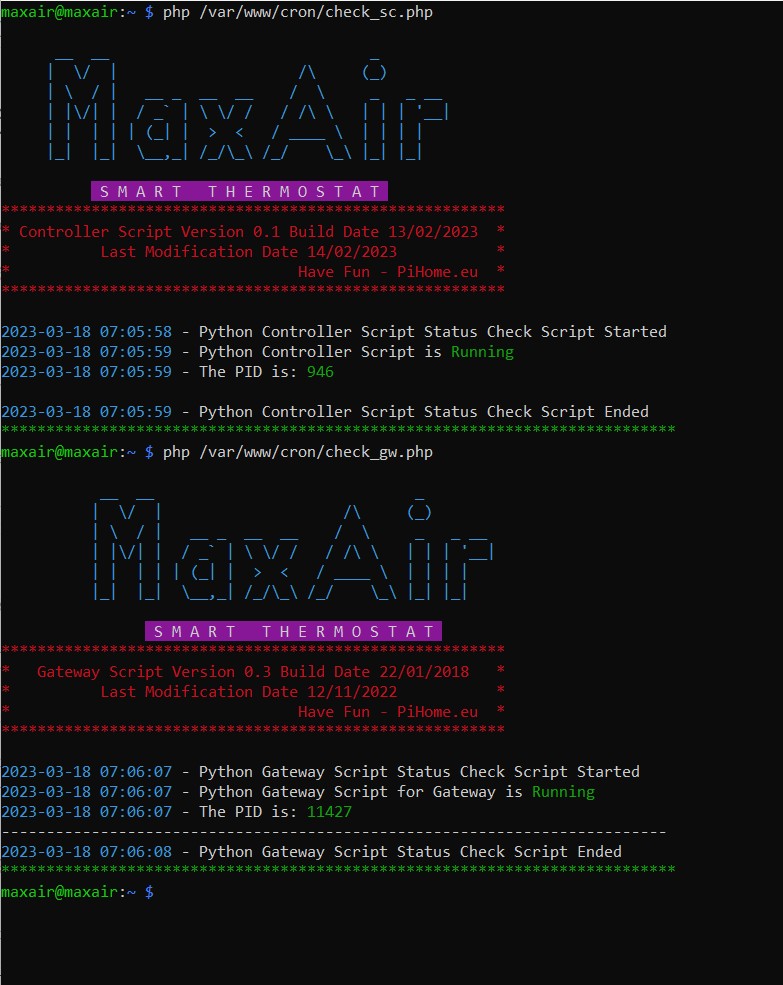
Problem: The browser needs a cache refresh
Solution: For Chrome – click the 3 dots at the top right and select More tools>Developer tools. Then right-click the refresh browser icon at the front of the address bar and select ‘Empty cache and hard reload’. Close Developer tools.
Reason: Always required if file /var/www/js/request.js gets updated
Problem: Need to start with a clean database
Solution: run php /var/www/setup.php
Problem: When installing a new WiFi Gateway you need to connect to the Gateway hotspot.
Solution: Search for the WiFi hotspot PiHome_AP using a phone or tablet and connect to it. Then open a web browser and enter the address http://10.0.1.1 You can now enter the configuration for your home network.
How to connect your Smart Home Gateway to your home Wi-Fi
You need to configure your Smart Home Gateway with your home Wi-Fi information. Smart Home
Gateway remembers your Wi-Fi network SSID and password. Follow the below steps to configure/update
your Wi-Fi SSID and password in your Smart Home Gateway.
Power on your Smart Home Gateway, If no Wi-Fi is configured or the Smart Home Gateway cannot connect
to your home Wi-Fi then it will act as an access point (PiHome_AP).
Connect to PiHome_AP and it should bring you to its portal for Wi-Fi configuration see image below,
for any reason it does not bring you to the portal you can open your web browser and enter http://10.0.1.1
Now you can click on ‘Scan & Configure WiFi’ button and it should scan all available WiFi access points,
you can select yours and enter its password and click Save.
Once you click the Save button Smart Home Gateway will bring you to the following page confirming your wifi
settings are saved.
Problem: Set up the system on one pi but when transferred to another pi it doesn’t work
Reason: The passwords for MQTT and email are encrypted using the mac address of the pi.
Solution: Reenter the passwords for MQTT and email and save
Problem: Trying to do a manual database backup and it hangs the system, and you can’t get out of it.
Reason: System disk is full. Check disk space with df
Solution: Expand the file system disk space by going int raspi-config>Advanced and select ‘Ensures that all of the SD card is available’ Reboot.
Problem: email notifications not being sent
Reason: The email password is wrong
Solution: Check the password is correct. Copy the code below to your home directory and save as test.php.
run php test.php
eg
maxair@maxair:~ $ php test.php
Key – **:**:**:**:**:** #this is the mac address of the network adapter
Password – ******************** #this should be the password in plain text
maxair@maxair:~ $
<?php
/*
__ __ _
| \/ | /\ (_)
| \ / | __ _ __ __ / \ _ _ __
| |\/| | / _` | \ \/ / / /\ \ | | | __|
| | | | | (_| | > < / ____ \ | | | |
|_| |_| \__,_| /_/\_\ /_/ \_\ |_| |_|
S M A R T T H E R M O S T A T
*************************************************************************"
* MaxAir is a Linux based Central Heating Control systems. It runs from *"
* a web interface and it comes with ABSOLUTELY NO WARRANTY, to the *"
* extent permitted by applicable law. I take no responsibility for any *"
* loss or damage to you or your property. *"
* DO NOT MAKE ANY CHANGES TO YOUR HEATING SYSTEM UNTILL UNLESS YOU KNOW *"
* WHAT YOU ARE DOING *"
*************************************************************************"
*/
require_once('/var/www/st_inc/connection.php');
require_once('/var/www/st_inc/functions.php');
if (file_exists("/sys/class/net/eth0")) {
exec("cat /sys/class/net/eth0/address", $key);
} else {
exec("cat /sys/class/net/wlan0/address", $key);
}
//query to check away status
$query = "SELECT * FROM email LIMIT 1";
$result = $conn->query($query);
$result = mysqli_fetch_array($result);
$passwd = $result['password'];
$plain = openssl_decrypt($passwd, "AES-128-ECB", $key[0]);
echo "Key - ".$key[0]."\n";
echo "Password - ".$plain."\n";
echo "-----------------------------------------------\n";
?>Problem: Fishtank graph has disappeared. Looking at the sensor_graphs table there are no entries for the Fishtank, so not surprised it can’t plot it.
Reason: The problem was that the sensor had a zone_id set to 43, which does not exist. As this is a standalone sensor, the zone_id should be 0. The queries should have corrected that and altered the index_id so that the sensor is adjacent to the switch
Solution: Executing the 3 following queries
UPDATE `sensors` SET `index_id` = 17, `zone_id` = 0 WHERE `id` = 63;
UPDATE `sensors` SET `index_id` = 18 WHERE `id` = 80;
UPDATE `sensors` SET `index_id` = 19 WHERE `id` = 81;Reboot the system